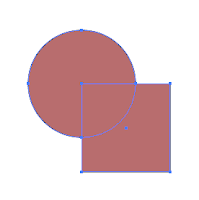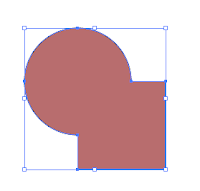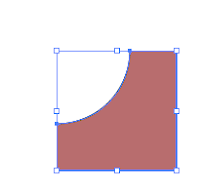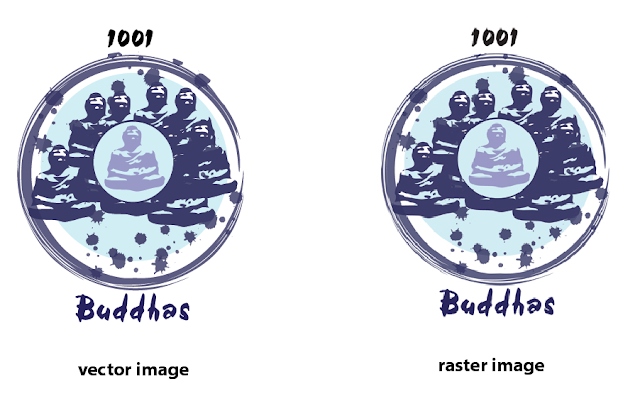Art and design are deeply informed by and in dialogue with the culture of the time.
Since the beginning of time, humans have created images to express/make sense of their surroundings. We can trace Visual Communication back to these early people who ventured out into grassy plains with hands holding objects and the need to communicate through visual methods. From speech to writing our predecessors used marks, symbols, pictures, and letters drawn/etched upon a surface.
The caves in the Lascaux Region of Northern France/Southern Spain contain volumes of Visual Communication from these early people. We see this early society creating images of animals, symbols and marks upon these walls. Although we are not completely sure of the exact meaning of these images we know that the hunt was at the center of survival. Therefore it is not surprising that the walls are filled with images of these animals. In some caves we even find images of the now extinct Wooly Mammoth.
We could define a pictograph as an image that contains an idea. When we trace the evolution of writing we begin with pictographs. These pictographs to the left were found carved and painted on rocks in the Western United States. These types of symbols have been found all over the world.
Some of the earliest records of writing was with the Sumerians, who lived in Mesopotamia, along the Tigris and Euphrates Rivers. Archaeologists have traced these early pictographs to what eventually became cuneiform writing. Here is a breakdown of the pictographs to the left:
The image of the star means Heaven or God.
The words for Head and Water will evolve from these early pictographs.
From images of animals, nature, the sun, shapes, water and humans we are given a glimpse into what was important to these early people.
Modern Day Logos/Symbols
What do the logos that we are surrounded by tell us about our culture? We recognize a Target, a Dunkin Donuts, and a Staples often by the logos as we pass by on a bus/car/bike/running sneakers, etc. What (if anything) do our logos have in common with pictographs?
 What is in a logo?
What is in a logo?
The Dunkin Donuts logo provides us with an example of a Descriptive/Illustrative Logo. The Cup of coffee describes the product that one would come to DD to purchase. Like the pictographs above we see the logo expressed through simple, graphic shape. The image of the coffee cup contains an idea. We could go as far as describing the swirly marks above as symbolizing the power of caffeine.
The Staples logo is primarily typographic. It uses the colors, white and red and the placement and creation of type that we have all come to recognize as Staples.
The Target Logo is Symbolic. Although the store, Target has nothing to do with Archery practice we have all come to recognize the imagery of the red target. Once again we see the logo expressed through the use of simple, graphic shape and limited use of color.
Although we most times refer to the image to the left as a symbol rather than a logo, if we really stop and think about it there is not much a difference between symbols and logos. The symbol to the left signifies that something is radioactive. The radioactive symbol is a great example of an abstract symbol. It depends on the arrangement of simple shape and color to communicate its message.
So, are our logos/symbols modern day pictographs? I would say, yes. The logos/symbols that are so much a part of our everyday lives communicate with us visually about danger, a place to picnic, eat or buy office supplies.
We can divide logos/symbols into the following categories:
Typographic: Typographic symbols/logos rely heavily on type to express an idea.
Illustrative/Descriptive: An Illustrative/Descriptive logo/symbol contains imagery that is recognizable and relates directly to the service being provided and/or the idea being communicated.
Symbolic: A Symbolic logo contains symbolism. It can use literal and/or abstract imagery.
Abstract: An abstract logo/symbol uses abstraction to represent the idea.
Since the beginning of time, humans have created images to express/make sense of their surroundings. We can trace Visual Communication back to these early people who ventured out into grassy plains with hands holding objects and the need to communicate through visual methods. From speech to writing our predecessors used marks, symbols, pictures, and letters drawn/etched upon a surface.
 |
| Cave Painting from Lascaux, 15,000-10,000 BCE |
 |
| Pictographs Examples |
We could define a pictograph as an image that contains an idea. When we trace the evolution of writing we begin with pictographs. These pictographs to the left were found carved and painted on rocks in the Western United States. These types of symbols have been found all over the world.
 |
| Clay Tablet with Sumerian Pictographs. |
Some of the earliest records of writing was with the Sumerians, who lived in Mesopotamia, along the Tigris and Euphrates Rivers. Archaeologists have traced these early pictographs to what eventually became cuneiform writing. Here is a breakdown of the pictographs to the left:
The image of the star means Heaven or God.
The words for Head and Water will evolve from these early pictographs.
From images of animals, nature, the sun, shapes, water and humans we are given a glimpse into what was important to these early people.
Modern Day Logos/Symbols
What do the logos that we are surrounded by tell us about our culture? We recognize a Target, a Dunkin Donuts, and a Staples often by the logos as we pass by on a bus/car/bike/running sneakers, etc. What (if anything) do our logos have in common with pictographs?
 What is in a logo?
What is in a logo? The Dunkin Donuts logo provides us with an example of a Descriptive/Illustrative Logo. The Cup of coffee describes the product that one would come to DD to purchase. Like the pictographs above we see the logo expressed through simple, graphic shape. The image of the coffee cup contains an idea. We could go as far as describing the swirly marks above as symbolizing the power of caffeine.
The Staples logo is primarily typographic. It uses the colors, white and red and the placement and creation of type that we have all come to recognize as Staples.
The Target Logo is Symbolic. Although the store, Target has nothing to do with Archery practice we have all come to recognize the imagery of the red target. Once again we see the logo expressed through the use of simple, graphic shape and limited use of color.
Although we most times refer to the image to the left as a symbol rather than a logo, if we really stop and think about it there is not much a difference between symbols and logos. The symbol to the left signifies that something is radioactive. The radioactive symbol is a great example of an abstract symbol. It depends on the arrangement of simple shape and color to communicate its message.
So, are our logos/symbols modern day pictographs? I would say, yes. The logos/symbols that are so much a part of our everyday lives communicate with us visually about danger, a place to picnic, eat or buy office supplies.
We can divide logos/symbols into the following categories:
Typographic: Typographic symbols/logos rely heavily on type to express an idea.
Illustrative/Descriptive: An Illustrative/Descriptive logo/symbol contains imagery that is recognizable and relates directly to the service being provided and/or the idea being communicated.
Symbolic: A Symbolic logo contains symbolism. It can use literal and/or abstract imagery.
Abstract: An abstract logo/symbol uses abstraction to represent the idea.